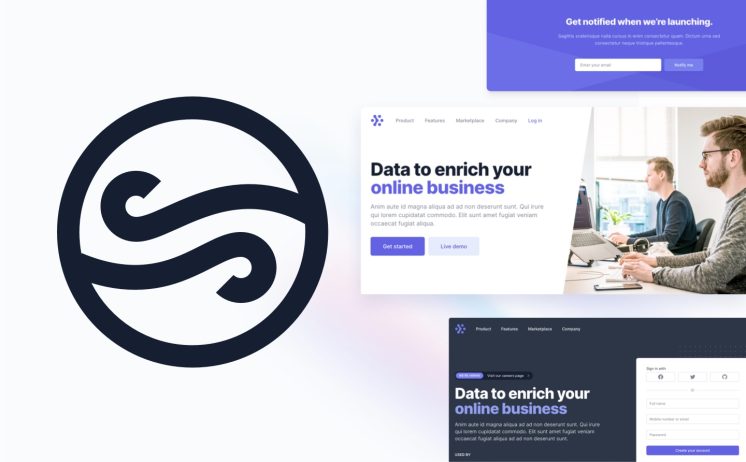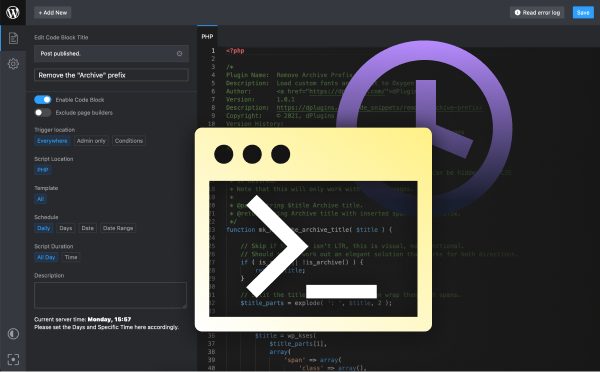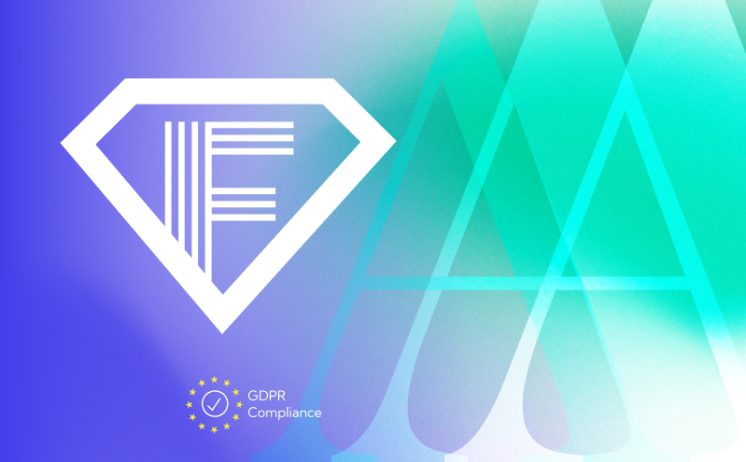Custom CSS in Block Themes is a powerful tool for customizing the look and feel of your WordPress website. With Custom CSS, you can create custom styles for any element of your website, from the text, to the background, to the layout. It is a great way to add a personal touch to your website and make it stand out from the crowd. With a little bit of knowledge, you can make your website look exactly the way you want it to.
Understanding and Applying Custom CSS to Block Themes.
Customizing your block themes with custom CSS can open up a whole world of creative possibilities! You can express yourself and create unique designs to fit your brand and personality. With the help of CSS, you can completely change the look and feel of your block themes, giving them a new and fresh look. The possibilities are endless when it comes to customizing your block themes with custom CSS. You can use it to create dynamic layouts, add special effects and animations, and bring out the colors and textures of your blocks. You can also use it to adjust the font size and styles, as well as the spacing and margins of your blocks. The best part about customizing your block themes with custom CSS is that it’s incredibly easy to learn. With just a few simple lines of code, you can create stunning designs that will make your block themes stand out. It’s a great way to add a personal touch to your themes and make them truly unique. So, if you’re looking for a way to take your block themes to the next level, why not give custom CSS a try? It’s easy to learn and you’ll be amazed at the results. Get creative and have fun!
How to Override Default Block Theme Styles with Custom CSS.
Are you looking to customize the look and feel of your website’s blocks? Overriding the default block theme styles with custom CSS is an easy and fun way to make your site stand out from the crowd. With just a few simple lines of code, you can bring your blocks to life with colors, fonts, and unique styling. This guide will walk you through the basics of overriding the default block theme styles with custom CSS. First, you’ll need to locate the block’s ID or class name. This can be found in the source code of the page. Once you’ve found the ID or class name, you can add custom styling to it in your CSS file. For example, if you wanted to change the color of a block’s heading, you could use the following code: #block-id h2 { color: #000000; } You can also use custom classes to apply specific styling to particular blocks. For example, if you wanted to give the heading of a block a special style, you could use the following code: .block-heading { font-weight: bold; font-style: italic; color: #333333; } Once you’ve written your custom CSS, simply save the file and upload it to your website. You’ll then be able to instantly see the changes you’ve made. By overriding the default block theme styles with custom CSS, you can give your website a unique and custom look. Don’t be afraid to get creative and have fun with it!
Tips and Tricks for Writing Custom CSS for Block Themes.
1. Start with the basics: Familiarize yourself with the basic concepts of CSS, such as selectors, properties, and values. Also, make sure to understand how the cascade works and how the browser reads it.
2. Think outside the box: When designing a custom Block Theme, don’t be afraid to try something new. Get creative and experiment with different ways to style elements.
3. Structure your code: Keep your code organized and easy to read. This will help you find and fix issues quickly, and keep your code looking neat and tidy.
4. Make it responsive: Make sure your custom Block Theme is responsive and works on different devices and screen sizes.
5. Test your code: Don’t forget to test your code in different browsers to make sure it works properly.
6. Use CSS pre-processors: If you’re working with a lot of different elements and styles, consider using a CSS pre-processor such as Sass or Less. This will make your code more organized and easier to maintain.
7. Make use of existing tools: Take advantage of existing tools and libraries such as Bootstrap or Foundation to save time and effort.
8. Keep it simple: When writing custom CSS, it’s easy to get carried away and create overly complex and hard to maintain code. Keep it simple and focus on the basics.
9. Utilize comments: Don’t forget to add comments to your code to help you remember why you wrote certain lines or why you chose certain values.
10. Have fun: Writing custom CSS can be a great way to express your creativity. So enjoy it and have fun!
Common Mistakes to Avoid When Writing Custom CSS for Block Themes.
Customizing your WordPress block theme with CSS can help you create a unique look for your website. But it can be easy to make mistakes when writing your own CSS code. To help you create a beautiful and professional website, here are some of the most common mistakes to avoid when writing custom CSS for block themes.
1. Not Testing Your Code: Before you publish your website, make sure to test your code to ensure that it works. This includes checking for any errors and conflicts with existing styles.
2. Not Using Descriptive Class Names: When writing your CSS code, use descriptive class names that make sense to you and other developers. This will help you better organize and understand your code.
3. Not Using the Right Selectors: Make sure you’re using the right selectors when writing your CSS. For example, if you want to change the text color of a particular element, you should use the class selector instead of the ID selector.
4. Not Using Shorthand Properties: Shorthand properties allow you to write less code and make your styles more readable. For example, instead of writing “padding-top” and “padding-bottom” you can use the shorthand “padding”.
5. Not Using Comments or Indenting: Proper use of comments and indentation will make your code easier to read and debug. Not only that, but it will also help make your code more efficient.
By following these tips, you can avoid common mistakes when writing custom CSS for block themes and create a website that looks professional and polished. Good luck!
Troubleshooting Common Issues with Custom CSS in Block Themes.
Are you having trouble getting your custom CSS to work in Block Themes? Don’t worry—you’re not alone! Custom CSS can be tricky, and it can be frustrating when it doesn’t seem to be working. But don’t give up! Here are some tips for troubleshooting common issues with custom CSS in Block Themes. First, check your syntax. Make sure you’ve used the correct syntax and that you haven’t missed any commas or brackets. It’s also a good idea to use a validator to check your code for mistakes. Second, double-check the selectors. Make sure the selectors you’re using target the right elements in your theme. This is especially important if you’re applying custom CSS to a specific page or post. Third, check the cascade. Custom CSS should be written in the correct order. This means that more specific selectors should come after more general ones. Fourth, check for conflicts. If you’re having trouble with a certain element, it could be because it’s being overridden by another style. Try adding a more specific selector to your custom CSS to make sure it takes precedence. Finally, make sure you’re using the correct class names. Block Themes use a specific set of class names, so make sure you’re using the correct ones in your custom CSS. Don’t let custom CSS frustrate you! With the right approach, you can get your custom CSS to work in Block Themes. Just remember to check your syntax, selectors, cascade, conflicts, and class names, and you’ll be able to troubleshoot any issue. Good luck!
Custom CSS in Block Themes is a powerful and versatile tool for customizing a website’s design. It allows users to quickly and easily create unique and attractive designs without requiring any coding knowledge. With Custom CSS, users can customize their website’s look and feel, while still taking advantage of the features and functionality provided by the theme. Custom CSS is a great way for users to maintain a professional look for their website without sacrificing the features and functionality of their theme.