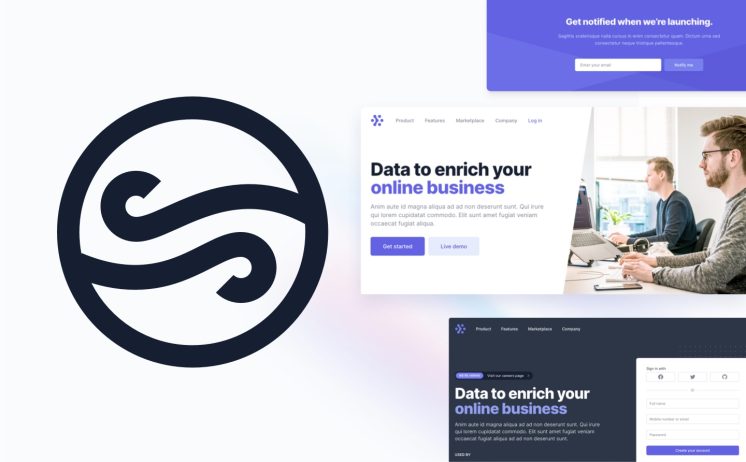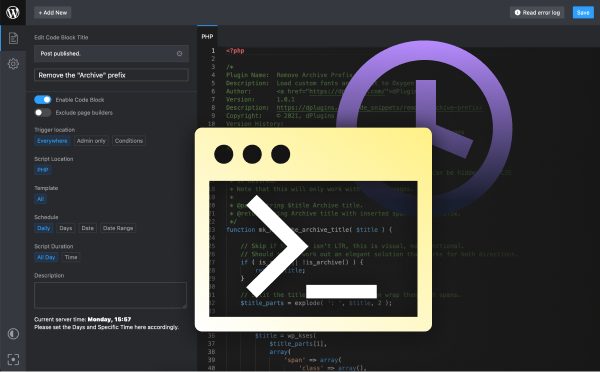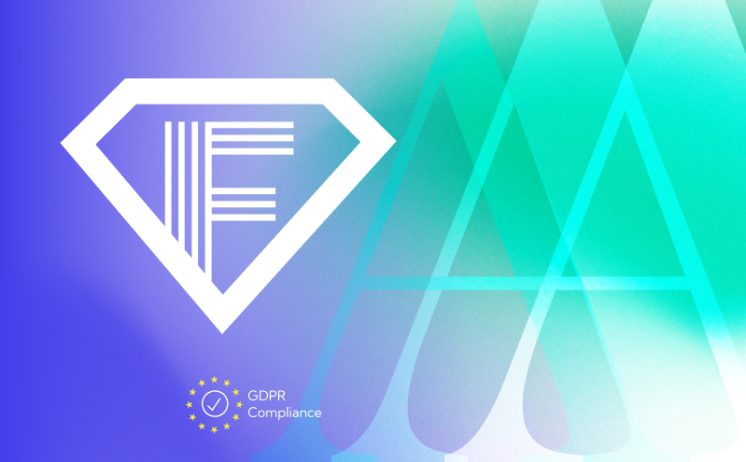[ai_post_generator_toc]
Introduction to Block Styles
Block styles are a powerful feature of WordPress themes that allow for custom styling of individual blocks on a page. The blocks are the building blocks of a WordPress page, and each block can have its own unique style. In this blog, we will take a look at how to create and use custom block styles in WordPress themes.
The WordPress block editor allows for easy customization of a page’s layout and content. By default, the blocks are styled according to the theme’s style, but it is possible to override these styles using custom block styles. This is useful for creating unique page designs, as well as for adding additional information to a page.
Setting Up Custom Block Styles in WordPress
To use custom block styles in WordPress themes, the first step is to create a new file in the theme directory. This file should be named “block-styles.css” and should contain the custom block styles.
Next, the block styles should be registered in the WordPress theme. This can be done in the functions.php file by adding the following code:
This code registers the block-styles.css file and ensures that it is loaded when the WordPress page is viewed.
Working with Custom Classes in WordPress Blocks
Once the block styles have been registered, they can be applied to individual blocks. This is done by adding custom classes to the block’s HTML element. The classes should be added to the class attribute of the block element, and should be preceded by the prefix “block-”.
For example, if the custom class “block-image” is added to an image block, the block will be styled according to the CSS rules in the block-styles.css file.
Styling Custom Blocks with CSS
Once the custom classes have been added to the blocks, the block styles can be customized using CSS. The CSS rules should be added to the block-styles.css file, and should specify the selectors for the custom classes.
For example, if the custom class “block-image” is used for an image block, the following CSS could be used to style the block:
.block-image {
background-color: #eee;
border-radius: 3px;
padding: 10px;
}
This code would create a background color, border radius, and padding for the image block.
Troubleshooting Custom Block Styles
If the custom block styles are not appearing as expected, there are a few things that can be checked. First, make sure that the block-styles.css file is properly registered in the functions.php file. Second, make sure that the custom classes are being added to the block’s HTML element. Third, make sure that the CSS rules are correctly specifying the selectors. Finally, check the browser’s developer tools to make sure that the block styles are being applied correctly.
Conclusion
Custom block styles are a powerful feature of WordPress themes that allow for custom styling of individual blocks on a page. By registering a custom stylesheet, adding custom classes to the blocks’ HTML elements, and styling the blocks with CSS, it is possible to create unique page designs and add additional information to a page. Troubleshooting custom block styles can be done by checking the functions.php file, the HTML elements, and the CSS rules.